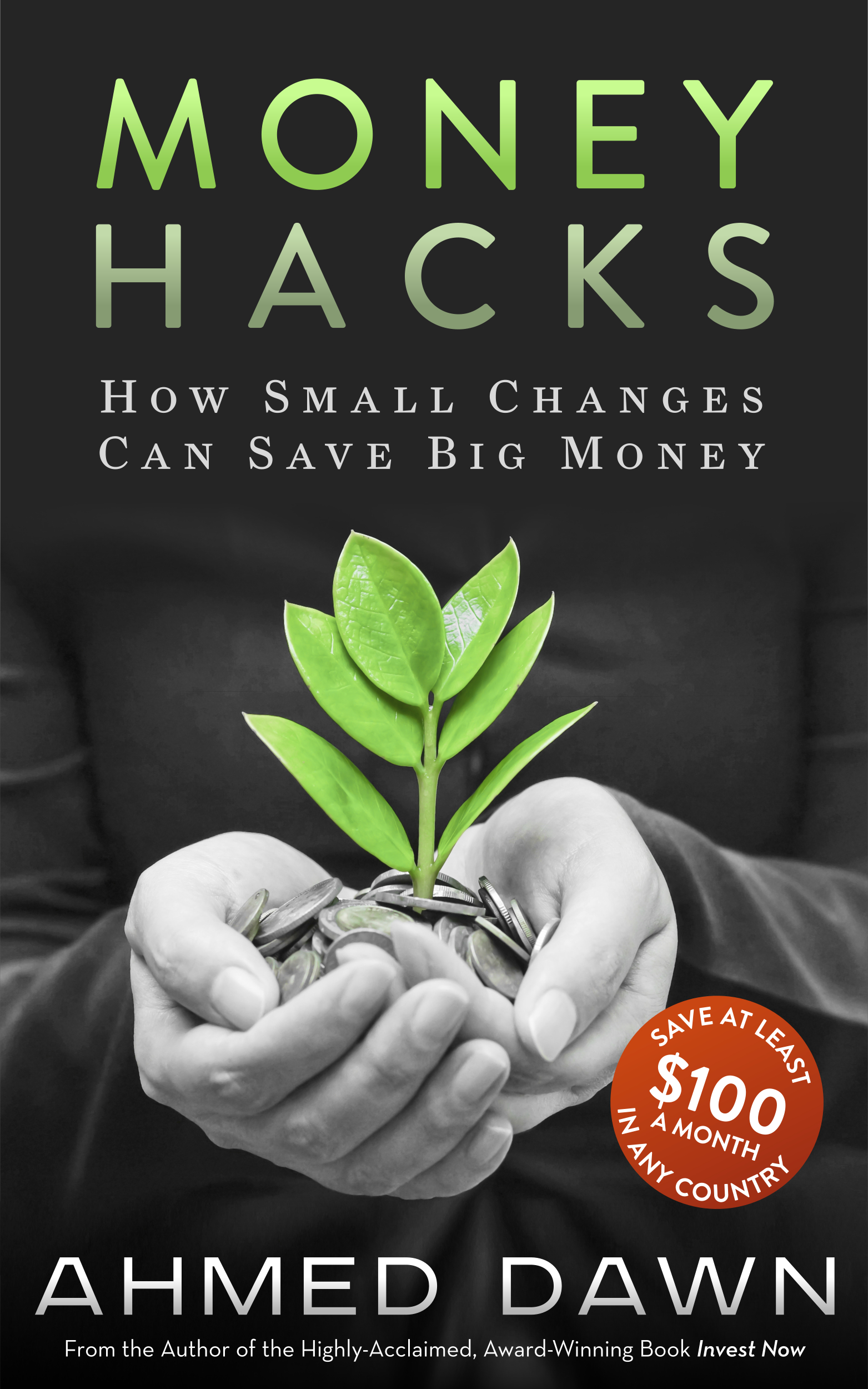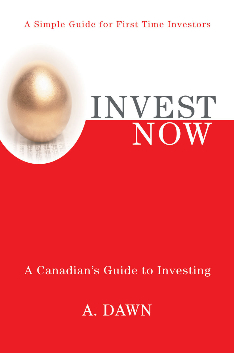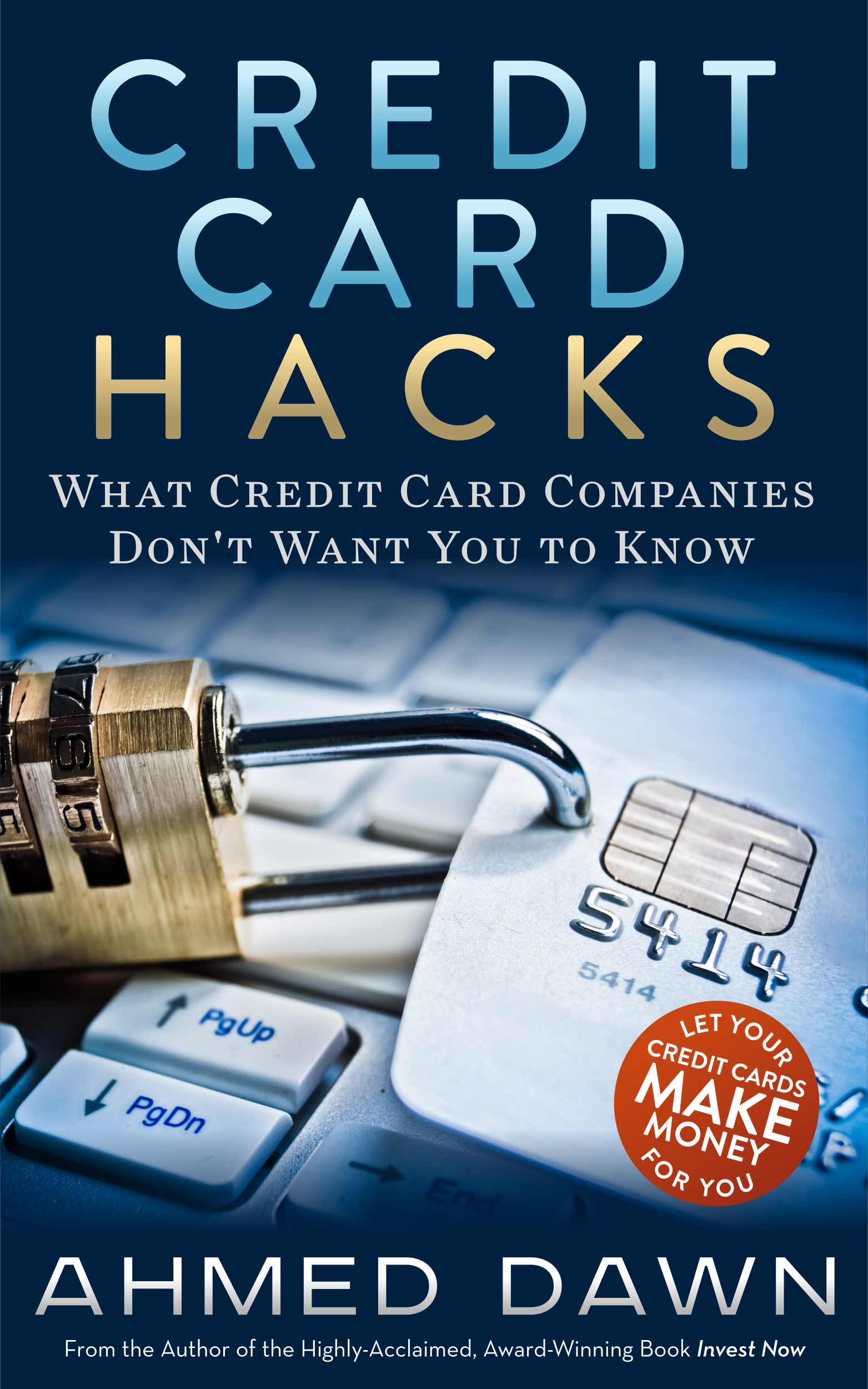Personal Finance Software Quicken: Should You Buy It?
/A Simple Personal Finance Software Quicken and Mint Review: Both Quicken and Mint Will Do The Job
First Published Date: February 9, 2012 ADawnJournal.com
I received a complimentary copy of Quicken 2012 – the most recognized Personal Finance Software. Today, I will do a brief review of this product and also will talk about whether you should pay for Quicken 2012 or stick to free personal finance software Mint. A point worth mentioning is that both Mint and Quicken are owned by Intuit.
New Features in Quicken
Some new features were added to Quicken 2012. These features are:
– A redesigned better budgeting tool
– Debt reduction planner was revamped
– Bill and income reminders were improved
– Fonts were improved for better visibility
Adding Accounts to Both Quicken and Mint
I found it easier to add accounts to Mint than Quicken. For the Canadian version of Quicken, I had to download transactions manually for each account. It was a hassle. For Mint, I had to just provide the user ID and password, and the rest was a breeze.
How About Other Features
Both Mint and Quicken have very similar features, such as the ability to see all your bank and credit card accounts in one place, track your investments, create a budget based on your actual spending, set financial goals and see progress, receive bill payment reminders, and much more. However, the confusing part is to decide whether to pay for Quicken or use free Mint. I will discuss some points below so you can make an informed decision on whether to buy or not.
When To Use Quicken
– If you are an investor and looking for in-depth portfolio monitoring such as cost basis, detailed stock quotes, and other info, then Quicken is your choice.
– If you are not comfortable with cloud-based or online personal finance software, Quicken is your choice, as all your data is stored and run on your computer, not on a cloud server.
– Except for updating your accounts, you don’t need to be connected to the Internet to use Quicken, as it runs locally on your computer.
When To Use Mint (And No Need for Quicken)
– If you are looking for portability and would like to access and manage your finances anywhere on Earth, Mint is your choice.
– If you would like to have a mobile app on your smartphone, Mint is your choice.
– Although Quicken gives you more in-depth information on some of the features, I find it a bit more complex than Mint. So if you are looking for a simple and streamlined solution and don’t mind giving up some advanced features, Mint is your choice.
– And the best part of Mint – it’s all free.
Last Word
Currently I am using both Quicken and Mint. However, had not I received a free copy of Quicken 2012 I would be reluctant to buy Quicken and would only stick to Mint.