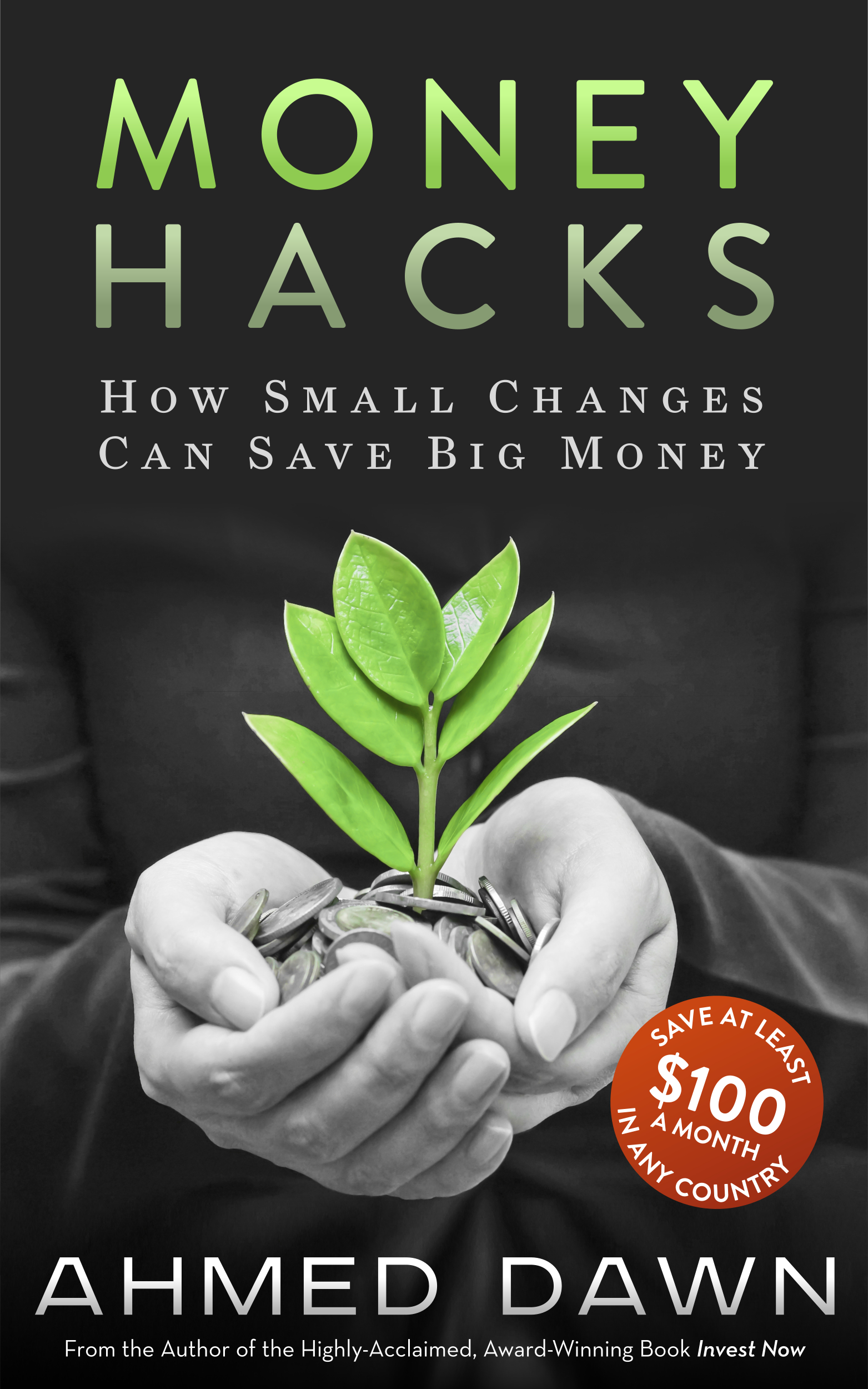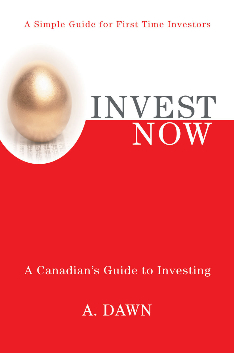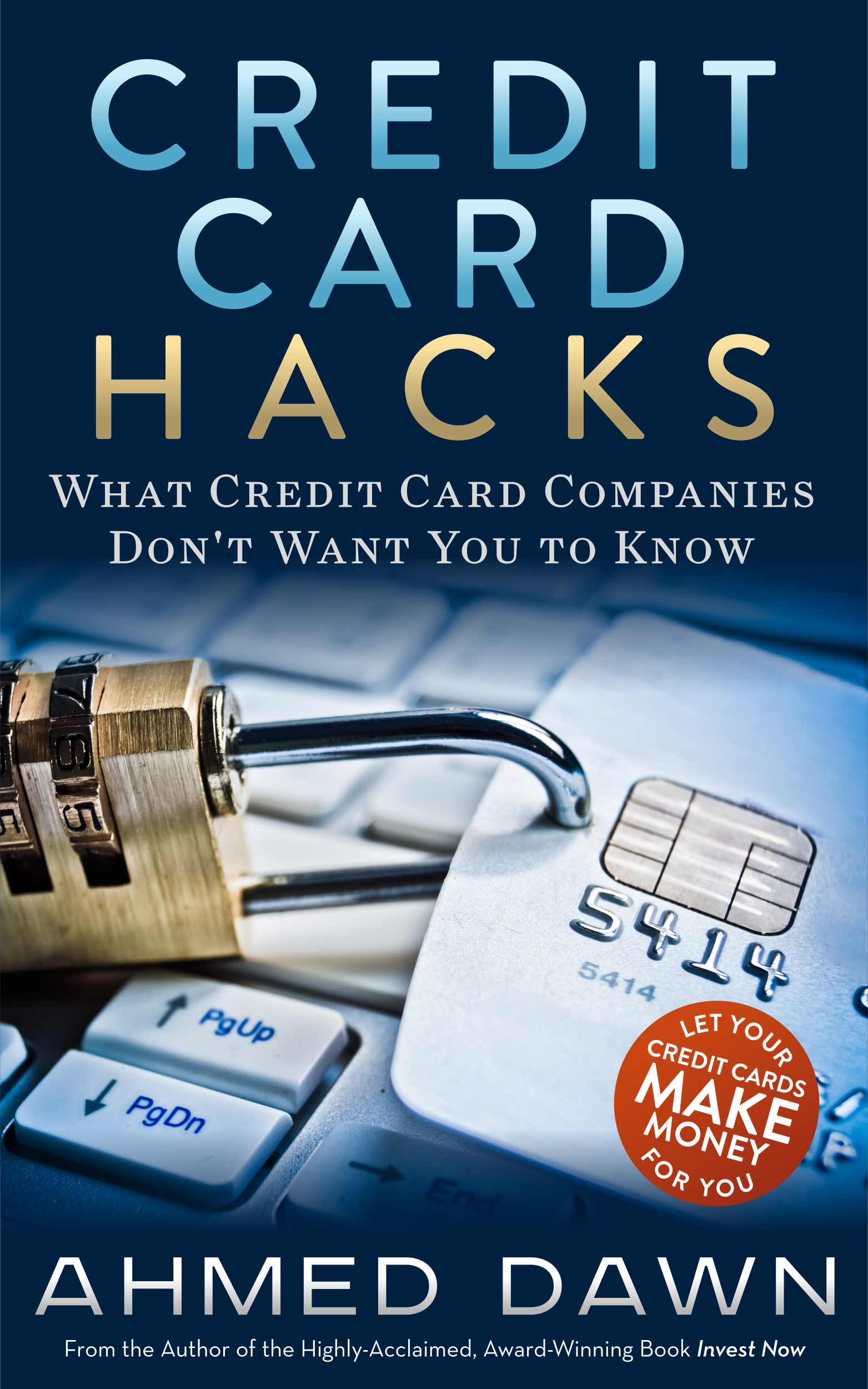What Is Skyroam Solis Lite Wi-Fi Portable Hotspot?
/ How Do I Use Skyroam Mobile WIFI Hotspot to Get Internet Across the Globe?
In the past, there has been many times in various places across the globe that I needed Internet access, but I was unable to stay connected. When you travel, it's always good to have Wi-Fi at your fingertips, especially if you need Internet access for emergencies or for business purposes.
The last time this happened I knew nothing about Skyroam. Skyroam Solis is a tiny portable hotspot device that connects to cell phone towers (with coverage in 130+ countries) and works as a Wi-Fi Hotspot to provide you Internet access. Skyroam offers other similar devices (like Solis) with more features as well.
I am more confident now travelling knowing I can have Internet access almost everywhere on Earth.
The hockey puck-like bright orange device costs around $130 to $160 Cad and you have to buy various plans according to your needs to have Internet access. There are several other brands offering similar services, but I found that Skyroam devices and plans make more sense (although they are not cheap, they do cost less than others).
I am not going to talk about how to set up Skyroam today because I have a detailed video showing that here: Skyroam Solis Lite Wi-Fi Hotspot | Review & How to Setup Guide
I used Skyroam in Toronto (Canada) to test and so far, the results were satisfactory. I noticed a feature called SignalScan which lets you switch network providers with the press of a button if you are not satisfied with your signal strength. SignalScan worked for me in Toronto, but this feature may not be available everywhere.
One tip, if you are using Skyroam, buy their data plans when they go on sale. I stocked up on some when they went on sale on Black Friday.