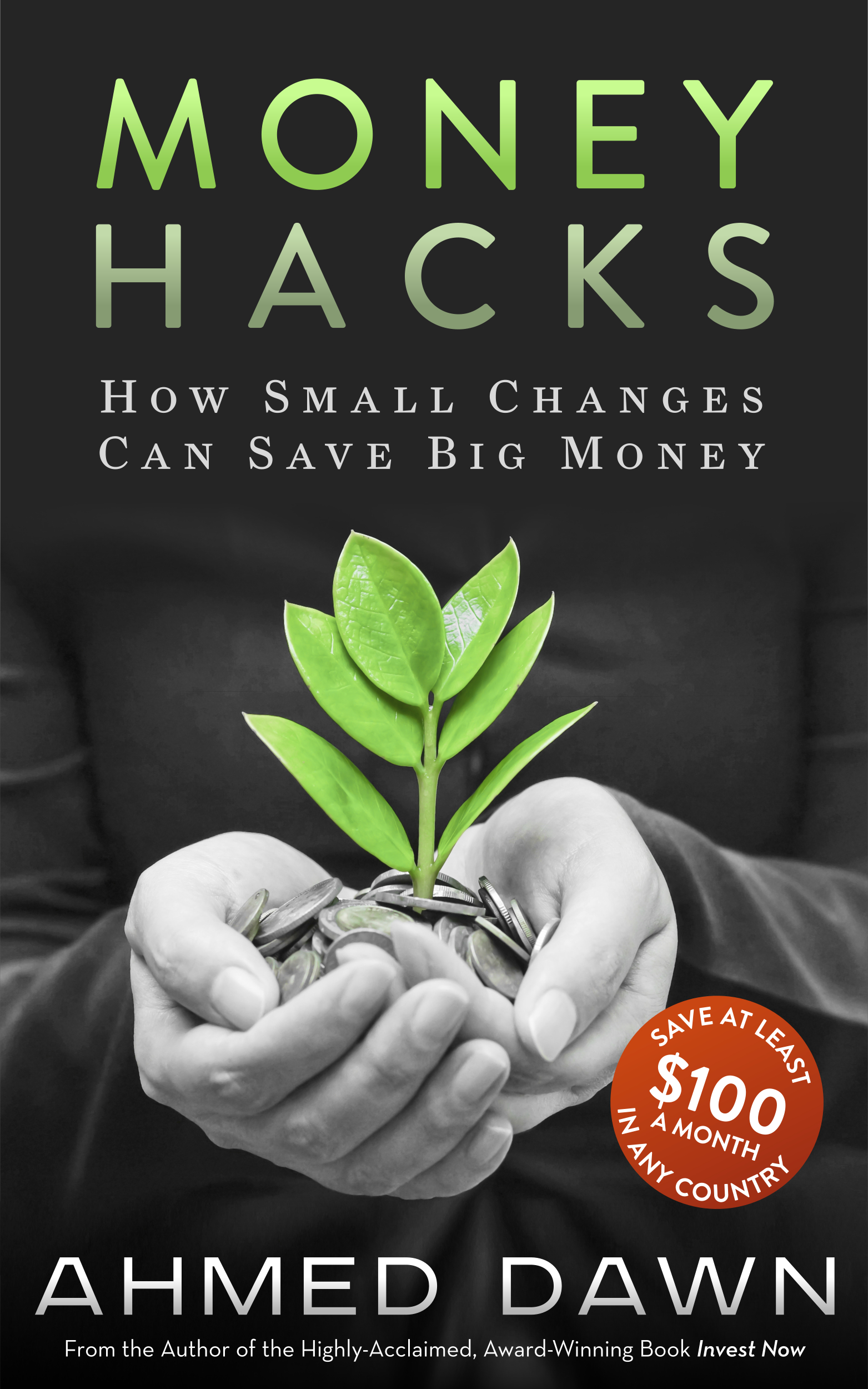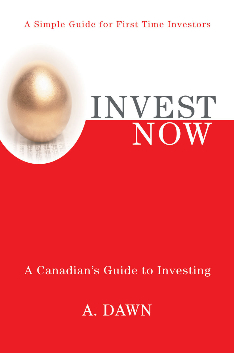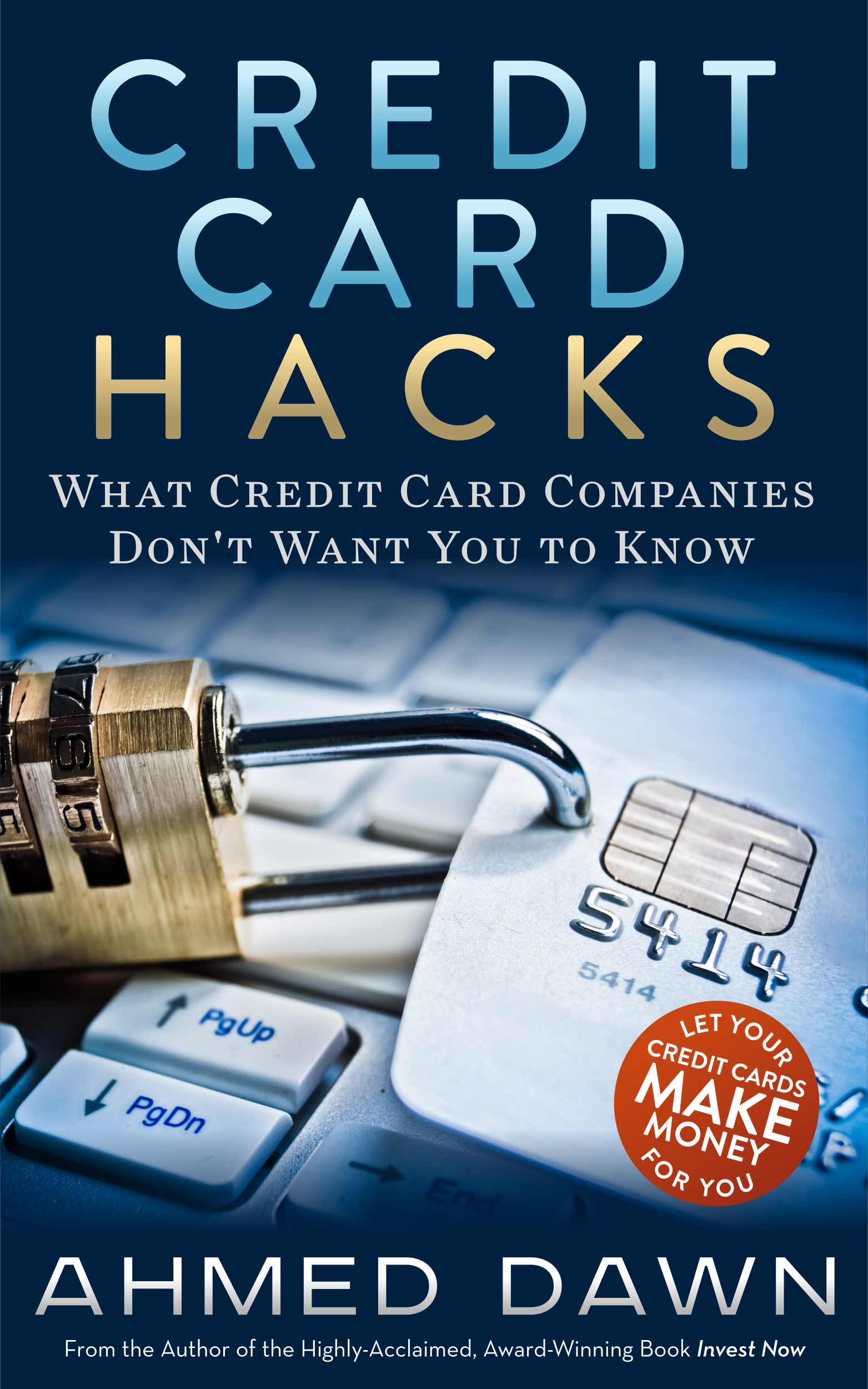What's This New Browser?
/Vivaldi New Browser Looks Promising
First Published Date: March 3, 2015
Internet Explorer was history long ago, I gave up on Chrome because of concerns with Google, and I was not really too happy with Firefox. My quest for a brand new browser never stopped, but I found nothing good enough to replace good old Firefox. It seems like those days are over, as Vivaldi offers more than expected in a new, baby browser.
Opera’s former CEO, Jon Tetzchner, just launched this self-funding new browser with only 25 employees spread across the globe. Vivaldi shocked the tech world with 500,000 downloads in first ten days. You don’t need ads to spread good news.
Vivaldi uses Chromium as its backbone engine. However, its minimalistic looks and some brand new features make it a more distinctive browser than any other.
There is no menu on the top, but there is a menu strip on the left side panel to let you access bookmarks and other tools. This menu strip can be easily collapsed if you want.
There is also a note-taking feature built in that allows you to take notes for those sites you are visiting.
Tabs show thumbnails of the websites and stack on top of each other when you open more sites from the same tab. Also, the active tab shows the main color of the site you are browsing, making it easy to find a tab among others.
There are other features available as well, such as quick commands, email client, speed dial for one or multiple groups, etc.
As Vivaldi is at its early stage, there are lots of features still missing, but expect to get more features as time goes by.
We have seen many browsers in the past with a nice start, but they failed to live up to their expectations later on. Hopefully Vivaldi will not become one of them.