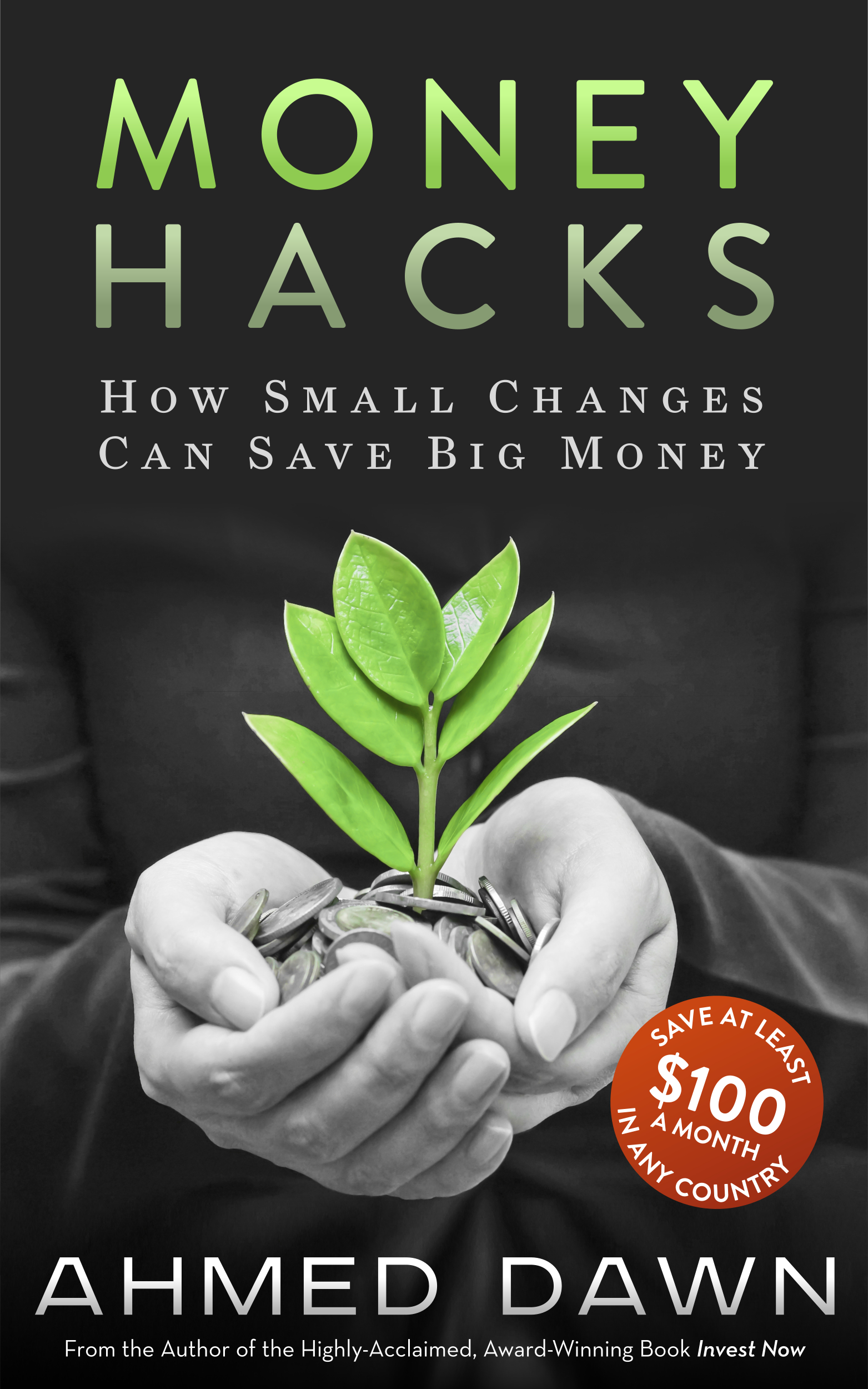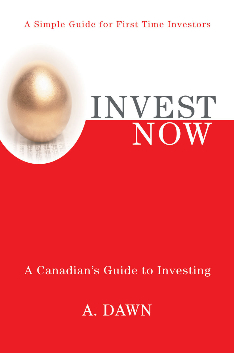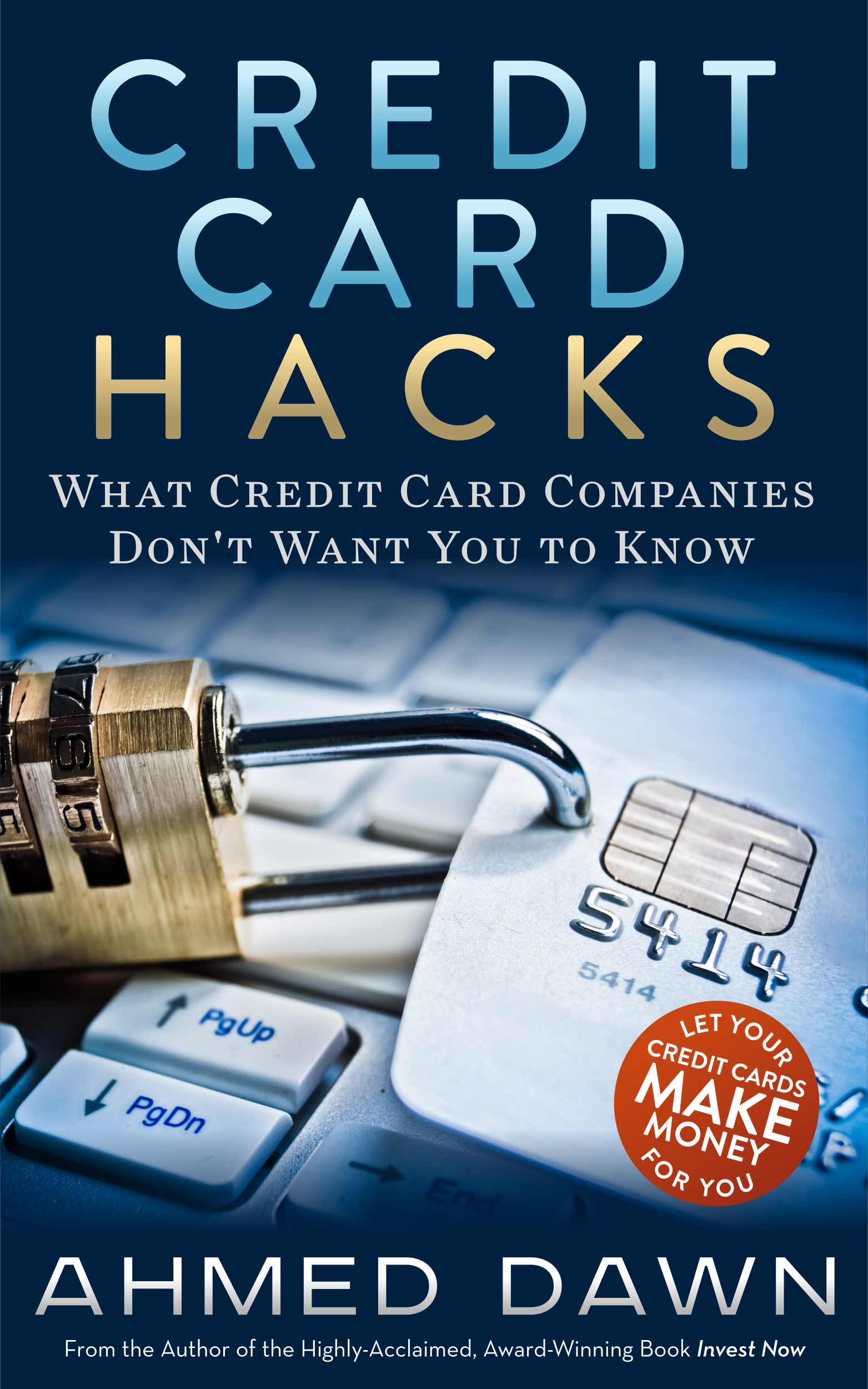How to Install an eSIM On Your Windows Laptop
/How to Use an eSIM to Get Cellular Data Connection On Laptop Computers
I just bought my Surface Go 3 LTE laptop/tablet and one of its best features is the ability to use a physical SIM or eSIM to connect to cellular network and provide Internet. This feature is a life saver when you travel and especially if you are a content creator.
What I noticed in many countries is that the hotel WiFi was so slow, it was unusable except for checking email and light browsing. I was pulling my hair out using it, as I was getting behind updating my YouTube and I was unable to do any work.
An LTE laptop is capable of using a local SIM in your destination country or you can even install an eSIM before leaving for the trip in your own country. Installing an eSIM provides you Internet access right away when you land and you don’t need to search for a local SIM card. The disadvantage of this is an eSIM is always more expensive than the local SIM.
Installing an eSIM or physical SIM is not difficult at all. Search on your 4G or 5G LTE laptop and go to Cellular Settings to setup your eSIM or SIM.
There are many eSIM providers. Your laptop might even have some pre-installed by Microsoft, but I noticed their rates are horrible. The one I use is called Airalo (I am not affiliated) and I have used and tested them in several countries and it always worked for me and it is also by far the cheapest provider I came across. Regardless of which provider you go with, always do your research first for an eSIM for your destination country.
I have a video showing the full step-by-step eSIM installation process on a Windows Laptop here.